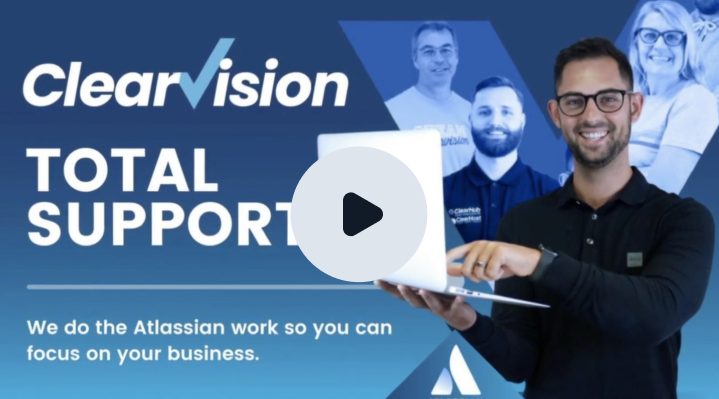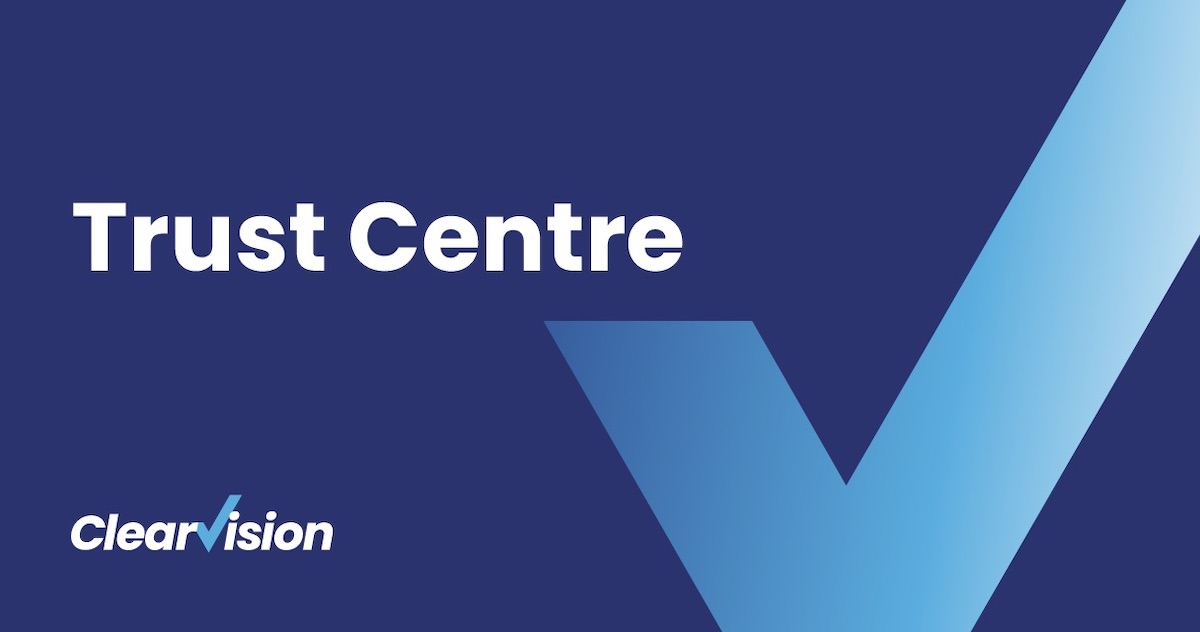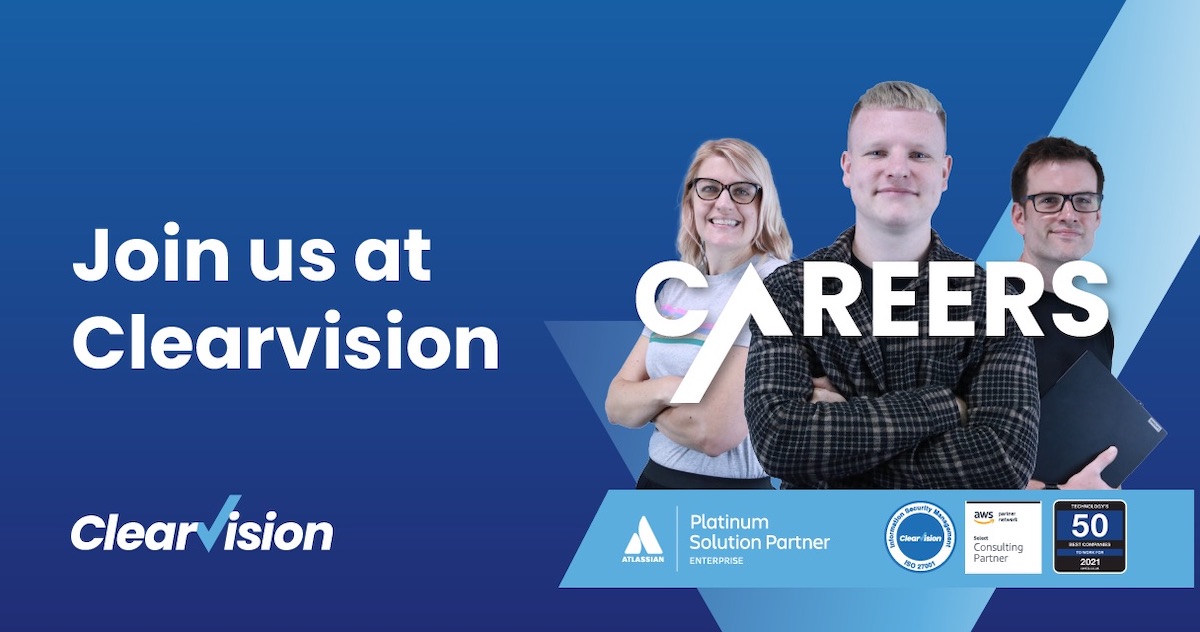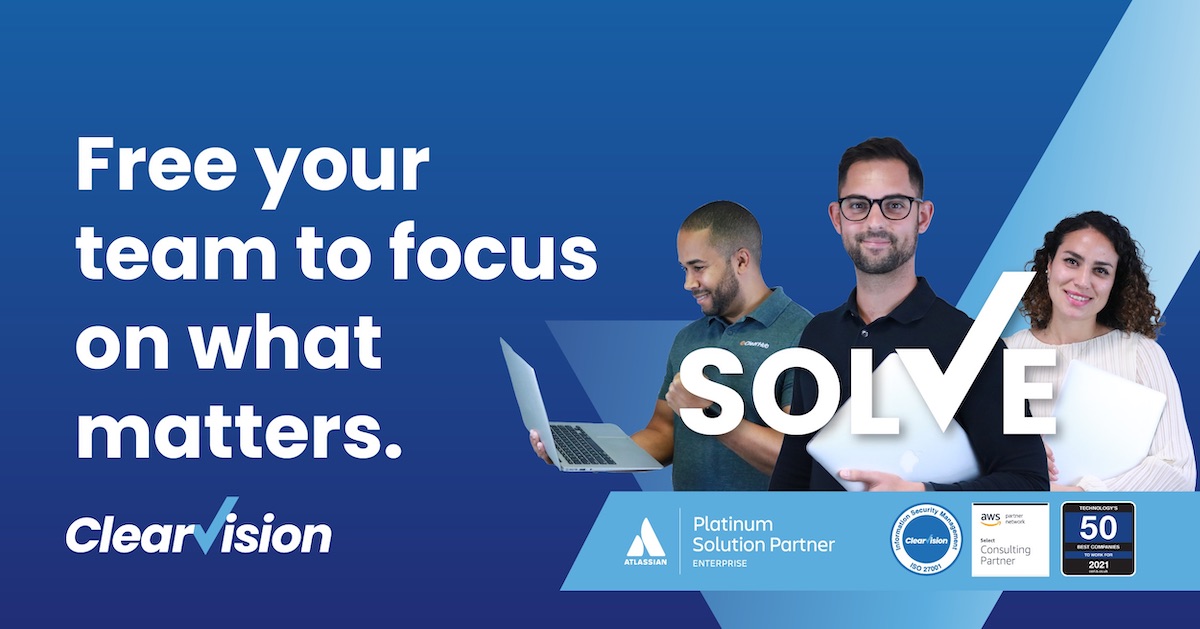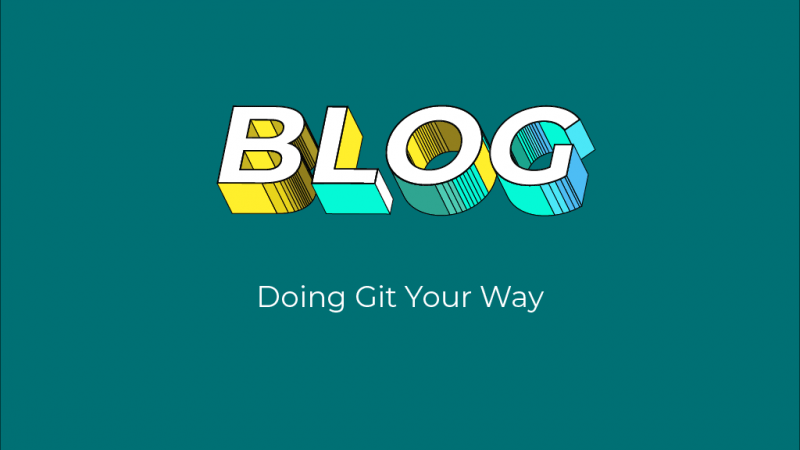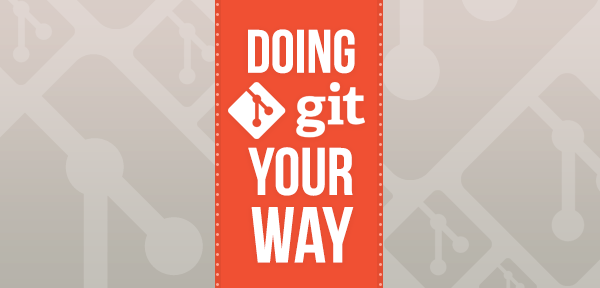
Back at the end of 2013, Git was reported to control 28% of the version control market – that’s an astonishing rise from just 2.7% in 2010. One of the questions I am regularly asked from teams starting to adopt Git: “Which Git client should I use?”
The short answer is that it’s up to you.
There are a lot of options out there for both Windows and Unix systems, many of which are fully featured tools. However, you may be more comfortable with some than others, so my advice is simple:
1) When learning Git, make use of the command line.
Git is a Unix based tool which makes it very command line friendly. In my opinion, it’s much easier to learn the way these commands work on the command line, and then translate that understanding to a graphical solution, than it is to do things the other way round! You can always use the inbuilt “Git GUI” if you get stuck.
There are also a lot of helpful tutorials out there to introduce you to the command line client, such as this one from Atlassian, or, this one available on codeschool.
2) Experiment with different clients.
As you get used to the tool, experiment with a few different clients – there’s no need to make a decision right away as they are not mutually exclusive!
To get you started though, here’s a few of my favourites Git clients (in no particular order):
Tortoise Git
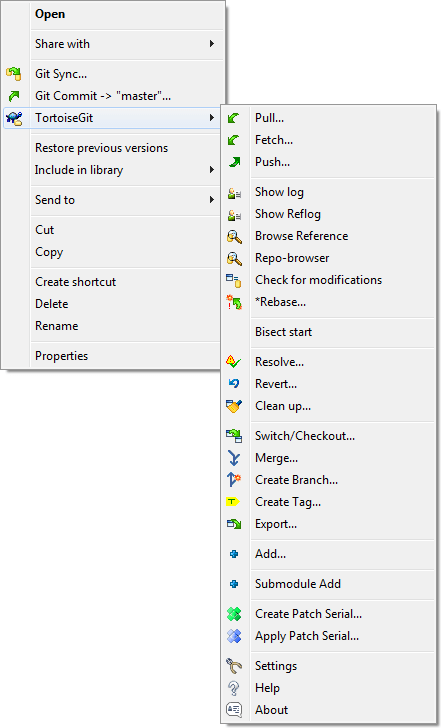
For those making the jump from Subversion to Git, Tortoise Git is a logical step if you have historically been using Tortoise SVN as your Subversion client.
Tortoise Git ports the same functionality across to integrate Git directly with your Windows Explorer context menus. This functionality includes support for some complex solutions such as Cherry-Picking, Bisecting, Rebasing and Submodules. It also adds attractive little icons to your working directory to indicate file status! Tortoise Git is only available for Windows however, if you are looking for a Unix equivalent I would recommend trying out RabbitVCS.
SmartGit & Hg
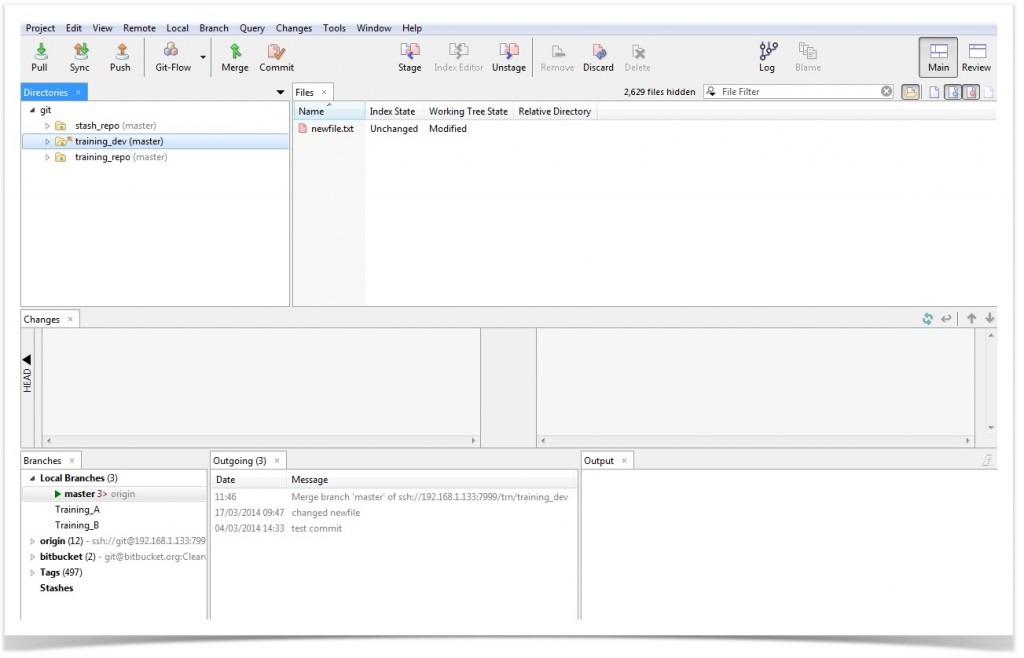
SmartGit is a fully featured graphical Git client that comes with the added ability to function as a client for Mercurial as well (SmartHg). That tends to mean some functionality has been renamed to compensate, for example, “Squashing” has been renamed “Joining”, but it is very user friendly and easy to pick up.
It’s also got good support behind it but this comes at a cost. SmartGit is free for non commercial use but requires registration and a license for any commercial use. Unlike many graphical Git solutions, SmartGit is supported across Windows, Unix, and Mac OS X systems.
SourceTree

– Like SmartGit, Atlassian’s SourceTree offers a very user-friendly experience for both Git and Mercurial. Unlike SmartGit, it is only available for Windows 7 (or later) and Mac OS X Systems.
SourceTree is not as fully featured as SmartGit, but it is an ideal place to start for new users; it is designed to be as user friendly as possible. It comes with a built in integration to Stash and Bitbucket if your repositories are hosted and, as an added benefit, it is entirely free!
Egit
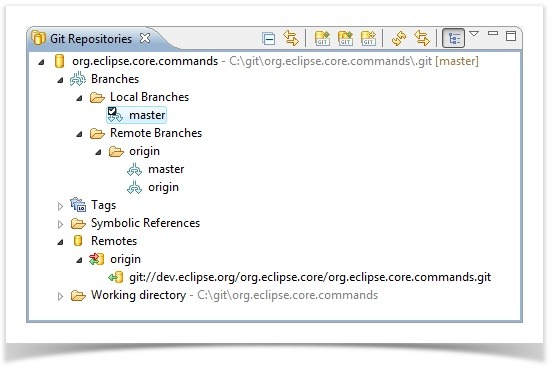
Egit is ideal for those of you who want to control Git and integrate directly with your IDE, as long as your IDE of choice is Eclipse of course!
Egit provides a surprising amount of Git functionality, whether within the context of a project, or through a separate (provided) repository viewing perspective. It’s not quite as easy to use as the three previously mentioned but it’s supported across all modern versions of Eclipse, and is completely open source. It also has a fairly large community behind it as it’s built on top of JGit (the Java implementation of Git).
Git Extensions
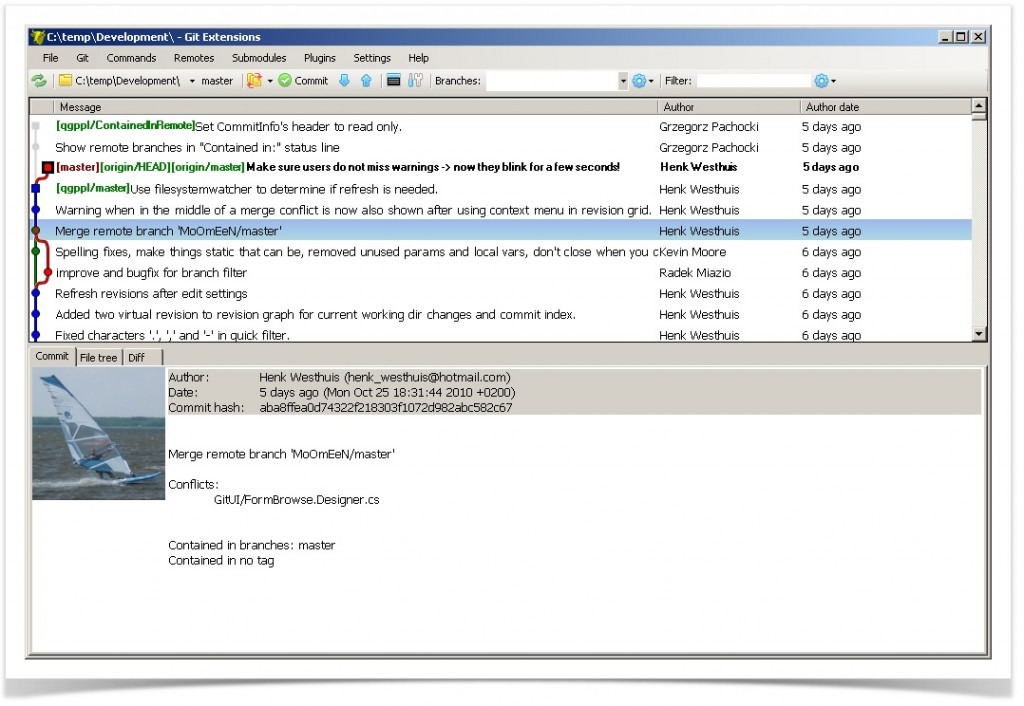
Git extensions is another Windows friendly solution. It’s not as fully featured or as user friendly as some of the other clients I have mentioned, however it gets a special mention here for those of you who do not use Eclipse – because it offers a plugin to work directly within Visual Studio.
Conclusion
These clients are all working and up-to-date with the latest version of Git at the time of writing, however this is not a complete list of clients (full list available here). Your choice of client is personal to you and you should use the one you are comfortable with, just like these five are my personal preference.
P.S. If you need any help with these clients, just contact us with your requirements and we’ll help you do Git your way.
clearvisionwebmaster
Atlasssian expert resources
Visit our blog for expert news and articles from the Atlassian world. On our resources page you will find recorded webinars, white papers, podcasts, videos and more.
The Software Blog
Read our blog for articles offering best practice advice written by Atlassian experts, as well as the latest news concerning your software.
Software White Papers and Guides
Dive deep into Atlassian software with our white papers and guides on individual tools, partner products, services, and best practices, written by the experts.
Expert Webinars
All of our webinars are pre-recorded and available to watch on-demand. Enjoy everything from partner features to application demos and updates from Atlassian experts.